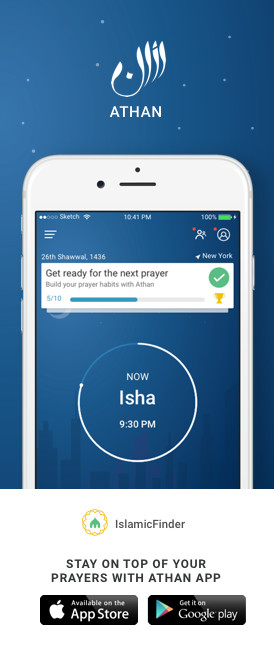برنامج الأذان للنوافذ
مكنك من خلال برنامج الأذان النسخة 4.5 سماع الأذان بشكل أوتوماتيكي عند دخول وقت الصلاة
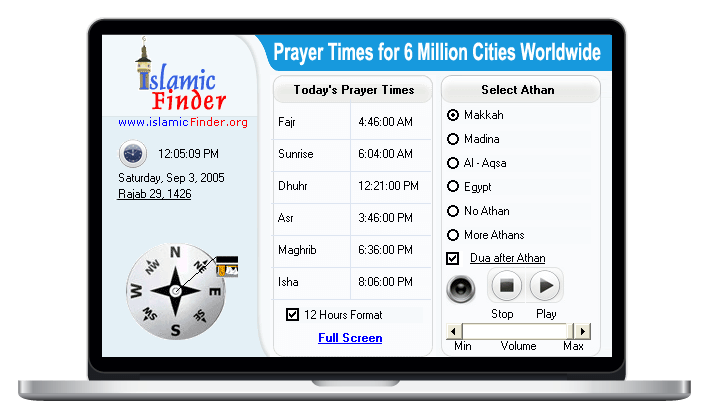
ويعتبر برنامج الأذان من أشهر البرامج الدينية حسب إحصائية موقع 10 مليون خصائص البرنامج معظم البرامج الشعبية الدينية وفقا ل 10 مليون
برنامج الأذان ل ميزات ويندوز
Contact Us