Toda la información en islamicFinder.org es verificada por profesionales de antemano. Si encuentre cualquier material inadecuado( o enlaces conduciendo a materiales inadecuadas), Por favor Contáctenos
El Software Móvil para Azhan se usa para obtener los horarios de oración precisos, Dirección de Al quibla y escuchar Azhan(Azan) automático en cada horario de oración en su Teléfono móvil como Nokia, Sony Erricson, Motorolla, LG, Samsung y muchas otras marcas de Móviles.
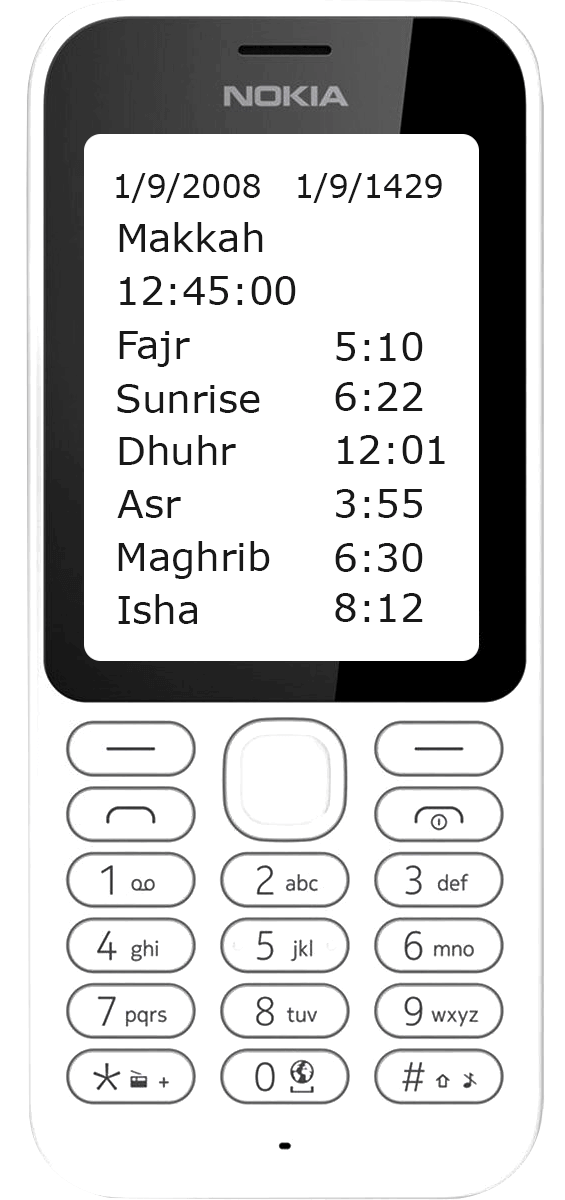
Después de descargar el Azhan zip, por favor lo extraiga y obtenerá un archivo Read_Me.txt que contiene los detalles de instalación.
También podrías usar GPRS para descargar el software móvil de Azhan directamente en su teléfono celular. Escriba el siguiente url en su teléfono móvil del navegador web:http://wap.islamicfinder.org

Sometimes we might have trouble finding where you are located. Having your current location will help us to get you more accurate prayer times and nearby Islamic places. Here are some things you can do to help fix the problem.