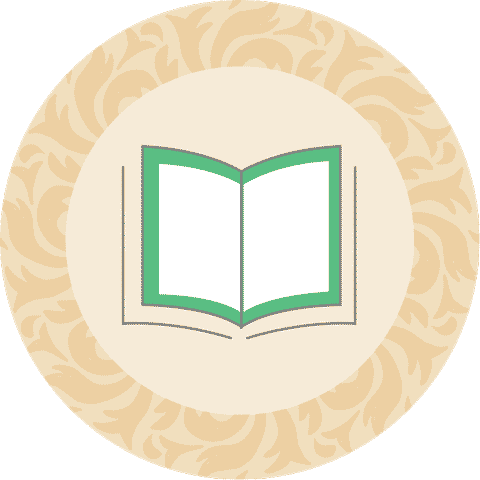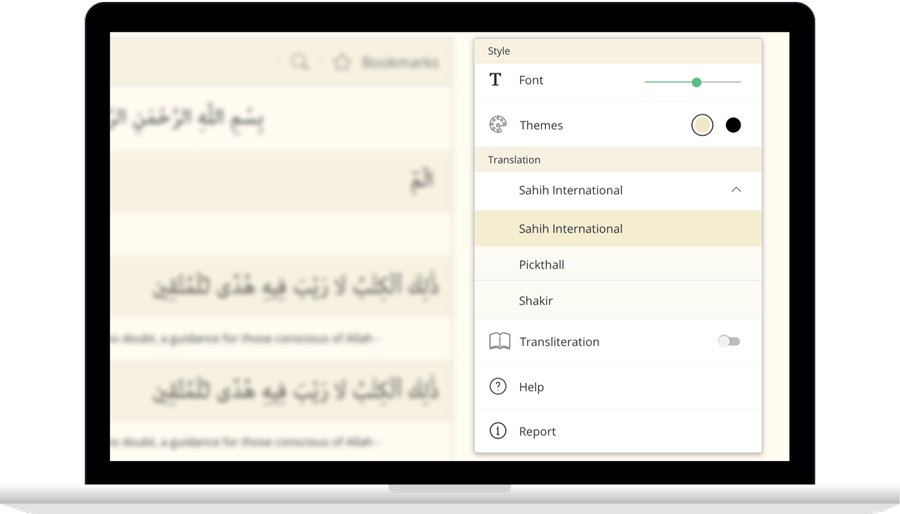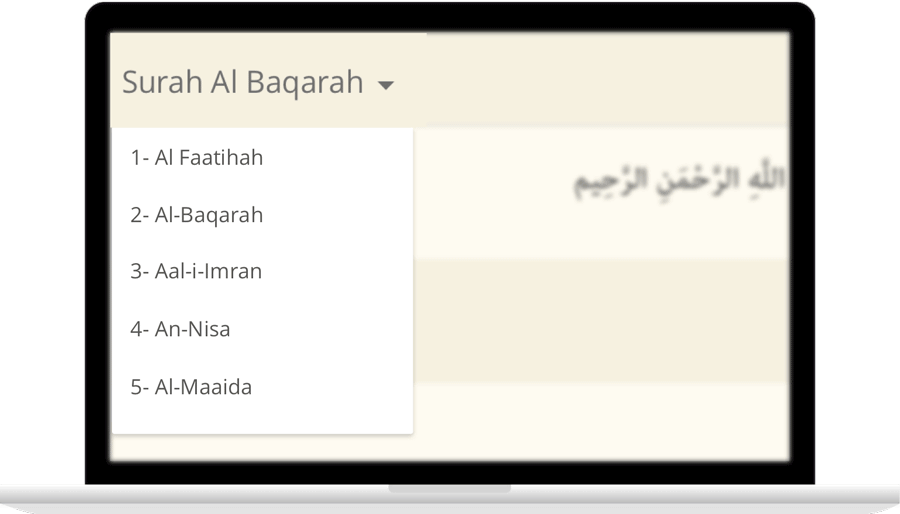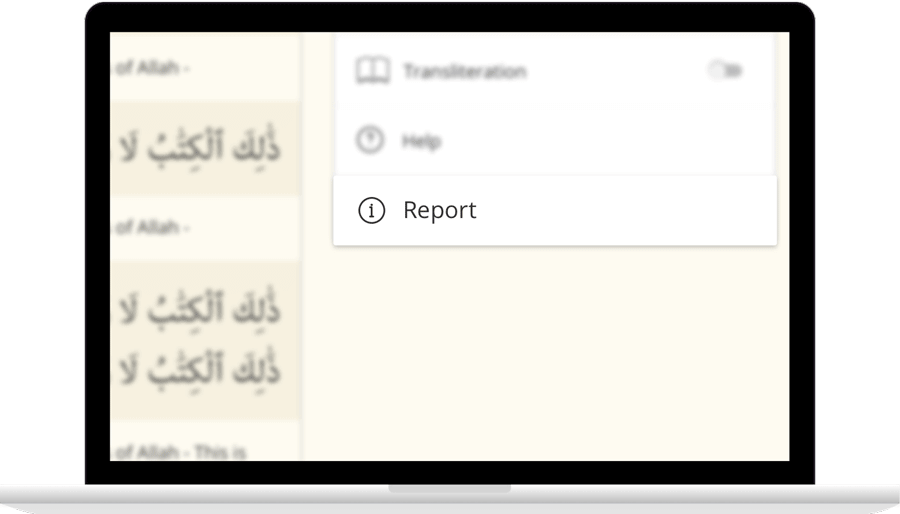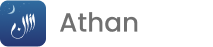قراءة سورة طهمع الترجمة
مَآ أَنزَلْنَا عَلَيْكَ ٱلْقُرْءَانَ لِتَشْقَىٰٓ
Ma anzalna AAalayka alqurana litashqa
Kami tidak menurunkan Al Quran ini kepadamu agar kamu menjadi susah;
إِلَّا تَذْكِرَةً لِّمَن يَخْشَىٰ
Illa tathkiratan liman yakhsha
tetapi sebagai peringatan bagi orang yang takut (kepada Allah),
تَنزِيلًا مِّمَّنْ خَلَقَ ٱلْأَرْضَ وَٱلسَّمَٰوَٰتِ ٱلْعُلَى
Tanzeelan mimman khalaqa alarda waalssamawati alAAula
yaitu diturunkan dari Allah yang menciptakan bumi dan langit yang tinggi.
ٱلرَّحْمَٰنُ عَلَى ٱلْعَرْشِ ٱسْتَوَىٰ
Alrrahmanu AAala alAAarshi istawa
(Yaitu) Tuhan Yang Maha Pemurah. Yang bersemayam di atas 'Arsy.
لَهُۥ مَا فِى ٱلسَّمَٰوَٰتِ وَمَا فِى ٱلْأَرْضِ وَمَا بَيْنَهُمَا وَمَا تَحْتَ ٱلثَّرَىٰ
Lahu ma fee alssamawati wama fee alardi wama baynahuma wama tahta alththara
Kepunyaan-Nya-lah semua yang ada di langit, semua yang di bumi, semua yang di antara keduanya dan semua yang di bawah tanah.
وَإِن تَجْهَرْ بِٱلْقَوْلِ فَإِنَّهُۥ يَعْلَمُ ٱلسِّرَّ وَأَخْفَى
Wain tajhar bialqawli fainnahu yaAAlamu alssirra waakhfa
Dan jika kamu mengeraskan ucapanmu, maka sesungguhnya Dia mengetahui rahasia dan yang lebih tersembunyi.
ٱللَّهُ لَآ إِلَٰهَ إِلَّا هُوَ لَهُ ٱلْأَسْمَآءُ ٱلْحُسْنَىٰ
Allahu la ilaha illa huwa lahu alasmao alhusna
Dialah Allah, tidak ada Tuhan (yang berhak disembah) melainkan Dia. Dia mempunyai al asmaaul husna (nama-nama yang baik),
وَهَلْ أَتَىٰكَ حَدِيثُ مُوسَىٰٓ
Wahal ataka hadeethu moosa
Apakah telah sampai kepadamu kisah Musa?
إِذْ رَءَا نَارًا فَقَالَ لِأَهْلِهِ ٱمْكُثُوٓا۟ إِنِّىٓ ءَانَسْتُ نَارًا لَّعَلِّىٓ ءَاتِيكُم مِّنْهَا بِقَبَسٍ أَوْ أَجِدُ عَلَى ٱلنَّارِ هُدًى
Ith raa naran faqala liahlihi omkuthoo innee anastu naran laAAallee ateekum minha biqabasin aw ajidu AAala alnnari hudan
Ketika ia melihat api, lalu berkatalah ia kepada keluarganya: "Tinggallah kamu (di sini), sesungguhnya aku melihat api, mudah-mudahan aku dapat membawa sedikit daripadanya kepadamu atau aku akan mendapat petunjuk di tempat api itu".
يقوم الباحث الإسلامي بجلب القرآن, mp3 القرآن الكريم اليك حتى يجعل تلاوته أكثر سهولة. مع أداة إستكشاف القرآن، بضغطة زر يُمكنك إختيار الصورة التي ترغب في تلاوتها! مٌقدماً لك الترجمة والنسخ بالعربية والعديد من اللغات الأخرى، لم تكن تلاوة القرآن بهذه السهولة من قبل. قراءة سعيدة!
روابط سريعة
Contact Us

Thanks for reaching out.
We'll get back to you soon.