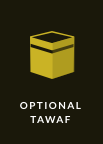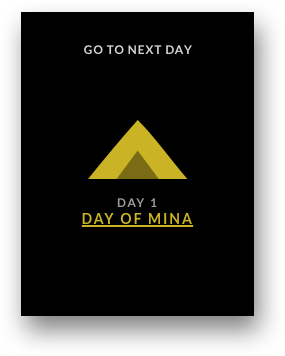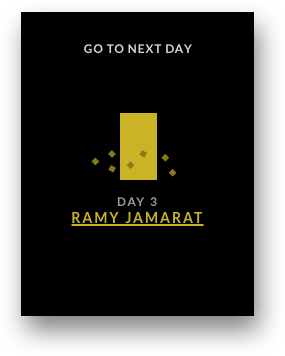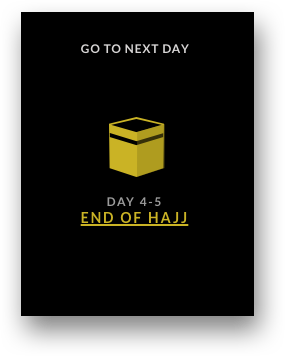Commencement of Hajj
Pilgrims wear Ihram, perform Tawaf and Sae'y and leave for Mina.
A day at Mina
Pilgrims spend the day at Mina in Ibadah.
Day of Arafat
Pilgrims observe Wuquf-e-Arafat, listen to Khutba-e-Hajj and leave for Muzdalifa.
Ramy Jamarat
After performing Ramy Jamarat, animals are sacrificed and Tawaf al-Ka'bah is performed.
End of Hajj
After performing Ramy Jamarat, pilgrims perform Tawaf al-Widda.