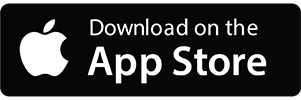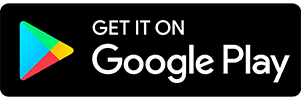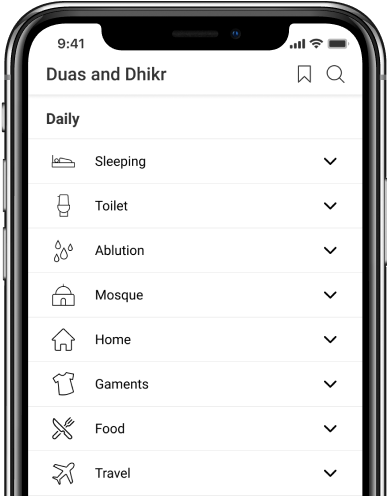أدعية وأذكار لطلب المغفرة والرحمة من الله مع الترجمة
- 1
أَنْتَ وَلِيُّنَا فَاغْفِرْ لَنَا وَارْحَمْنَا ۖ وَأَنْتَ خَيْرُ الْغَافِرِينَ
وَاكْتُبْ لَنَا فِي هَٰذِهِ الدُّنْيَا حَسَنَةً وَفِي الْآخِرَةِ إِنَّا هُدْنَا إِلَيْكَ
Anta waliyyuna faghfirlana warhamna waanta khayru alghafireen.
Waktub lana fee hathihi ddunya hasanatan wafee al-akhiratiinna hudna ilayk
(O my Lord) You are our Protector, so forgive us and have mercy upon us; and You are the best of forgivers.
And ordain for us good in this world, and in the Hereafter. Certainly we have turned unto You.
Surah Al-A'raf - 7:155-156
- 2
رَّبِّ اغْفِرْ وَارْحَمْ وَاَنْتَ خَيْرُ الرّٰحِمِيْنَ
Rabbighfir Warh’am Wa Anta Khayrur Raah’imeen
My Lord! Forgive and have mercy, for You are the Best of those who show mercy!
Surah Al-Mu'minoon - 23:118
- 3
أَنْتَ وَلِيُّنَا فَاغْفِرْ لَنَا وَارْحَمْنَا ۖ وَأَنْتَ خَيْرُ الْغَافِرِينَ
وَاكْتُبْ لَنَا فِي هَٰذِهِ الدُّنْيَا حَسَنَةً وَفِي الْآخِرَةِ إِنَّا هُدْنَا إِلَيْكَ
Anta waliyyuna faghfirlana warhamna waanta khayru alghafireen.
Waktub lana fee hathihi ddunya hasanatan wafee al-akhiratiinna hudna ilayk
(O my Lord) You are our Protector, so forgive us and have mercy upon us; and You are the best of forgivers.
And ordain for us good in this world, and in the Hereafter. Certainly we have turned unto You.
Surah Al-A'raf - 7:155-156
- 4
رَبَّنَا ظَلَمْنَا أَنفُسَنَا وَإِن لَّمْ تَغْفِرْ لَنَا وَتَرْحَمْنَا لَنَكُونَنَّ مِنَ الْخَاسِرِينَ
Rabbana zalamna anfusina wa il lam taghfir lana wa tarhamna lana kunan minal-khasireen
Our Lord! We have wronged our own souls: If thou forgive us not and bestow not upon us Thy Mercy, we shall certainly be lost.
Surah Al-A'raf - 7:23
- 5
رَبَّنَا آتِنَا مِن لَّدُنكَ رَحْمَةً وَهَيِّئْ لَنَا مِنْ أَمْرِنَا رَشَدًا
Rabbana 'atina mil-ladunka Rahmataw wa hayyi lana min amrina rashada
Our Lord! Bestow on us Mercy from Thyself, and dispose of our affair for us in the right way!
Surah Al-Kahf - 18:10
- 6
رَبَّنَآ اٰمَنَّا فَاغْفِرْ لَنَا وَارْحَمْنَا وَاَنْتَ خَيْرُ الرّٰحِمِيْنَ
Rabbanaa Aamannaa Faghfir Lanaa Warh’amnaa Wa Anta Khayrur Raah’imeen
Our Lord! We believe, so forgive us, and have mercy on us, for You are the Best of all who show mercy!
Surah Al-Mu'minoon - 23:109
Contact Us

Thanks for reaching out.
We'll get back to you soon.